
Prizm Content Connect
Working with Image Stamp Redactions

| Working with the Viewer > Using the Viewer > Working with Redactions > Working with Image Stamp Redactions |
Image Stamps are available under the Redact menu. You can select a custom image and place it anywhere on your document. The following example shows Image Stamp Redactions displayed in the viewer:
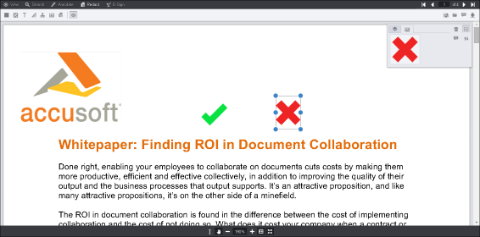
Image Title |
 |
Image stamp file size needs to be appropriate for the end users web browser and network capabilities. Also, IE8 can handle a maximum image stamp file size of 32KB. |
The Image Stamp redaction context menu displays on the right-hand side of the viewer:
You can Add Comment, Select the image stamp, or Cancel. You can also select the image and move it anywhere you want on the document.